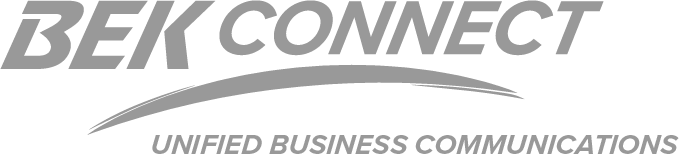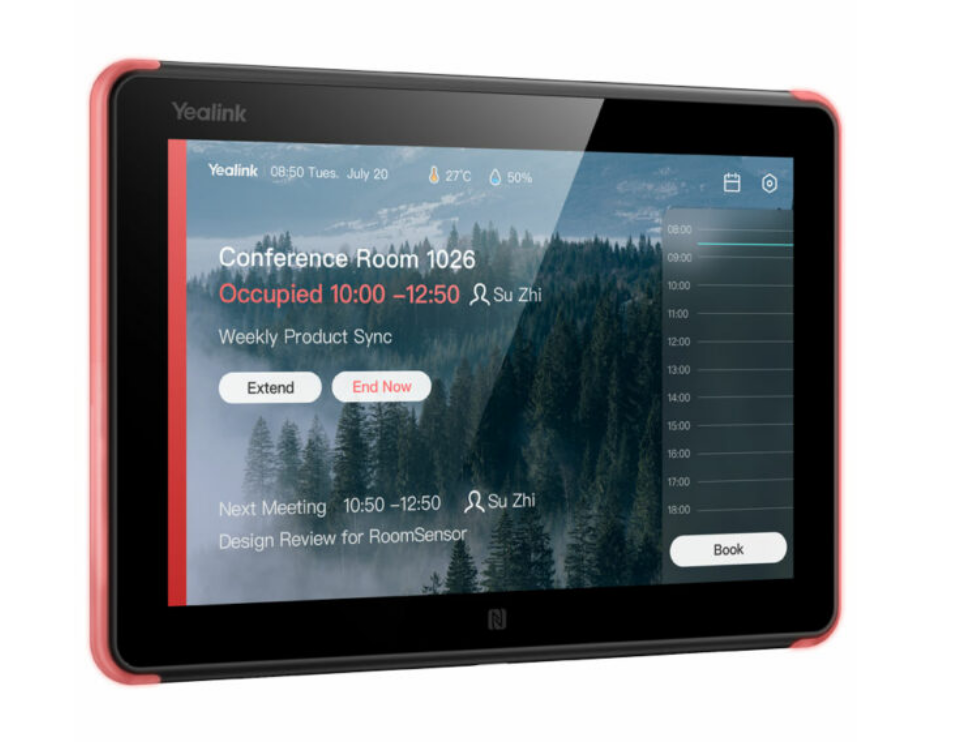Seamless Connectivity Across All Devices
BEK Connect is more than your basic phone services. With cutting-edge solutions from top software companies, we integrate communication tools across your office phones, computers, and mobile devices—ensuring you never miss a call or message, no matter where you are.

Integrated Communication Solutions for Your Business
Webex
Text Messaging
Call Management
Serving Businesses of Every Size and Industry
- Small to large businesses
- Hospitality services
- Healthcare facilities
- Assisted living facilities
- Government offices
- Fully remote offices
- Call centers
- Educational institutions
- Retail and service industries
- Legal and financial firms

VOIP PHONES
MEETING TOOLS
PANIC BUTTONS
We’re With You Every Step of the Way

Integrated Secure Access Solutions

Simplify Your Telephone Budgeting
Let your in-house tech staff focus on other things, and let our phone experts keep your phones ringing. Say goodbye to phone hardware, equipment depreciation, and maintenance costs. Fold all your communications into lower monthly operational expenses, instead.
Ready to take your business communications to the next level? Contact us to find the right solution tailored to your needs.
Call Ryan now for a consultation or to learn more about our custom solutions!
701.204.7955 | ryanh@bektel.coop
Online Help and Resources
Go to https://www.webex.com/downloads.html
Click on Download for Windows

Open the Webex.msi file and follow prompts
Click Finish
Click Agree
Enter your work email address and follow onscreen message
Create Space = Chats. Use the plus sign to create a new thread.

Teams = collection of contacts in a shared space. Use the plus sign to create a team.
![]()
Contacts. Click the Add a contact button or right-click in an open area to add contacts. You can create a group of Top contacts for people you communicate with more frequently.

Calling. This is where you will find your call log and dial pad.

Voicemail. This is where your voicemails can be seen. The icon in the upper right will dial your voicemail portal.

The calendar icon is where you will find meetings. Your Personal Room link can be copied and sent to a contact. The buttons in the middle of the screen allow you to Start a meeting, Join a meeting, and Schedule a meeting.

Hosts Only
Use one of the methods below to designate a presenter or reclaim the presenter role:
- On the Participants panel, select the desired participant's name, then click the Make Presenter button.
- Right-click the name on the Participants panel, then select Change Role To > Presenter.
- Select the desired attendee's name on the Participants panel, go to the Participant menu > then select Change Role To > Presenter.
- Click and drag the presenter ball to the desired participant's name on the Participants panel, then click on the Yes button.
Attendees
- Click and drag the presenter ball from the current presenter to your name in the Participants panel, then click on the Yes button.
- Any participant can share the content in the meeting by simply selecting 'Share' on the Quick Start tab, Menu Bar, and Floating Icon Tray. This feature makes it easier to change presenters in a meeting and improves the overall collaboration experience. If hosts want more control over sharing, they can disable this feature while the meeting progresses. This option can also be disabled for the site in Site Administration Page as this feature is enabled by default.
- Changing the presenter discontinues any application or desktop share currently in progress. However, any documents, presentations, or whiteboards that the current presenter is sharing will remain in the content viewer. Also, any poll that the current presenter has opened will remain in the Polling tab.
- Attendees may take the Presenter role if that option is enabled on the Webex site. This option is enabled by default on new Webex sites.
NOTE: Make Me Presenter button has been removed from the participants' view.
__